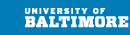Need help?
Contact the OTS Call Center
Phone: 410.837.6262
E-mail: callcenter@ubalt.edu
In person: Academic Center 101
What's courses.ubalt.edu?
Courses.ubalt.edu is web space where faculty can upload course materials to share with students. Faculty can request a course space through the OTS Call Center.
Students
Are you here looking for materials for a class? Contact your professor to get the link to their course materials.
Faculty
You can use courses.ubalt.edu as a space to upload course materials, create a course website, or both. Follow these steps to get going.
Step 1
Request the space by contacting the OTS Call Center. In your request, include:
- Your name
- The entire course number and section
You'll receive confirmation once the course space has been created, and you'll receive the link of your course site. For example: http://courses.ubalt.edu/siat/cosc100/.
Step 2
Upoad files to your directory. To do this you'll need:
- Your NetID Account: You need to know your netID and password to access your course space. This is the same login information used for UB e-mail and the MyUB Portal. If you do not know it, you can look up your username and reset your password at mypw.ubalt.edu, or contact the OTS Call Center.
- Web Authoring Software: If you will be writing web pages, you may need web authoring software, such as Adobe Dreamweaver.
- File Transfer Software: You will need some way to upload and download files between the Web server and the computer you are using, such as FTP software. FTP software must support SFTP file transfers. OTS recommends FileZilla for Windows. This is free software. For more information, see the FileZilla section below.
Using any SFTP software, you'll use the following connection settings:
- Host name: courses.ubalt.edu
- Username: your NetID
- Choose SFTP as the server type.
FileZilla FTP Software for Windows
FileZilla is installed on OTS-supported computers in the computer labs and on office computers. If you want to use FileZilla on your personal computer, you will download, install, and configure it.
- Visit www.filezilla-project.org to download the FileZilla client.
- Click for instructions on configuring Filezilla for home.ubalt.edu.
If you need assistance with connecting to your Web space, please contact the OTS Call Center. OTS does not provide HTML/Web authoring assistance.
Step 3
Once you are finished with your course site, share the link with your students.